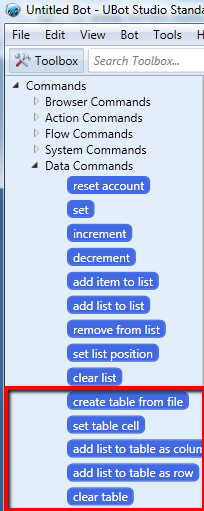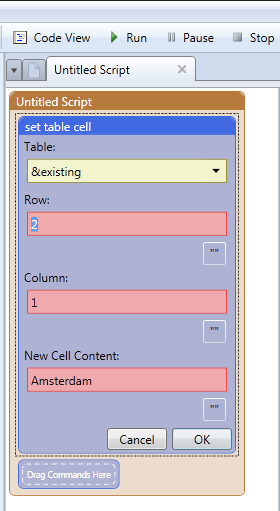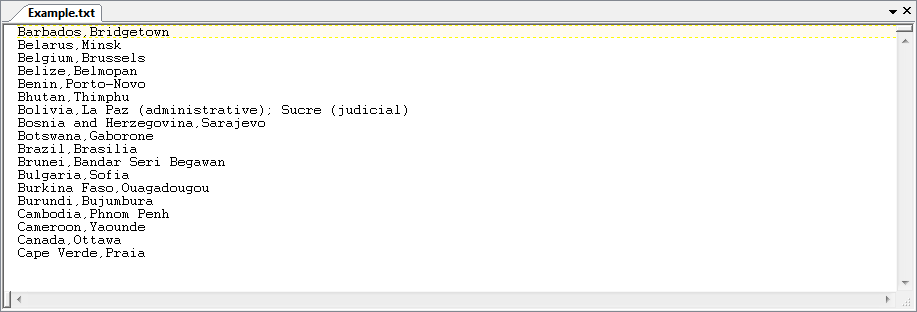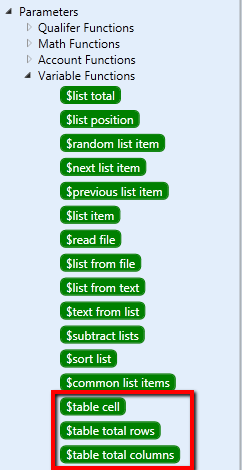|
UBot Studio 4.0: Tables
Posted by Miriam M-B on 03 December 2011 01:30 PM
|
|
|
Tables are excellent for those who want to organize information in a way that is cleaner and more specific.
Set Table Cell: This command allows you to set the specific table cell that you would like to work with. If you would like to insert an item into a specific row and column within a table, then this is the command you would use. If a table does not exist while you are setting the cell, it will be created within UBot Studio.
Create Table from File: This command creates a table with a file on your computer (a .txt file for example).
So for example, if I have a .txt file containing the following:
When we use this file to create a table, column zero ranges from Barbados to Cape Verde, while column 1 ranges from Bridgetown to Praia. There are rows ranging from 0 to 7, starting with Barbados, Bridgetown, and ending with Cape Verde, Praia. There are four functions that deal with tables in UBot Studio:
| |
|
|
|