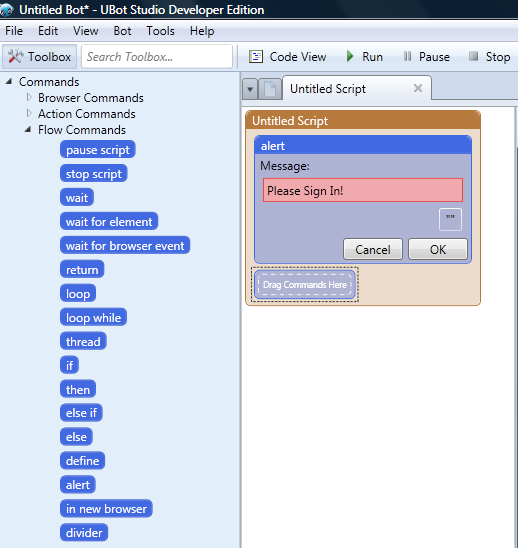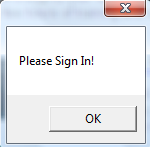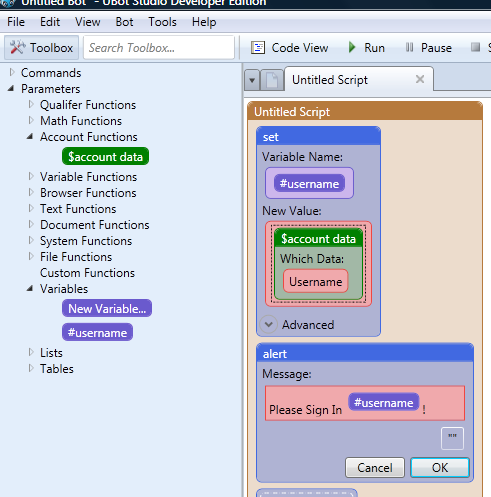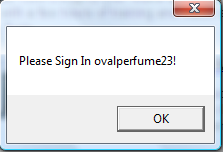|
UBot Studio 4.0: Creating Alerts
Posted by Miriam M-B on 03 December 2011 02:35 PM
|
|
|
This is a simple short suggestion on how to create pop up boxes within your bot to add smooth flowing qualify to the way your bot is organized and who it works. You can find the alert command under the Flow commands in UBot Studio. Drag the command in the script.
A field will be open in the command that will allow you to type what message you want to pop up when the command is run. For this example, let’s type in “Please Sign In!”
You can add anything you want into the alert command. Usernames, Variables, numbers (list totals) or whatever you need to bring to attention within your bot. Here is an example of a pop up with a variable, which has been set to a user name with the account function.
The user name will not change when you run the script.
Alert is a wonderful way to guide your end users through the processes within your bot.
| |
|
|
|